More and more we’re working remotely these days – which is to say, we may have an office, but we’re also trying to get work done away from that office – at meetings, on planes or trains in-between meetings, or in our living rooms at home (because we’re that dedicated/crazy).
Well, luckily, we now have help – in the form of Dropbox.
Dropbox is a cloud-based service. What is that? Basically, it means that files reside on a server (a web-based computer disk) that can be accessed anywhere that you have access to the internet. However, Dropbox takes it a step further: the files in a Dropbox folder reside on your local computer’s hard drive AND on the server – and the magic is that the Dropbox application keeps all of these files in sync.
Dropbox is free for its basic service, which gives you 2GB (gigabytes) of storage; for additional storage you pay a monthly fee (which is how the service stays in business). For our purposes, 2GB will go a long way, so you should not incur any charge for using the service.
You can access Dropbox via a web browser; if all you want to is use it as external, off-site file back up (which is one possible use) this will suffice. However, the real power of Dropbox comes from the application. Download this to your local machine and a Dropbox folder will be created on your desktop (you can control where it’s actually placed; I have mine nested in the Documents folder on my Mac). Any file placed into this folder is automatically and seamlessly uploaded to your account on the Dropbox server.
This means that any device you have linked to the Dropbox account then receives the updated file instantaneously – or the next time it is connected to the world wide web. This means that if you work in more than one location, on more than one machine, you can install Dropbox on both of them and files will automatically be kept in sync.
The Dropbox application is cross platform, so it works on Mac or Windows based PC’s; there is also an application for smart phones and tablets (iOS or Android). It works mostly the same – you have access to everything if you have Wi-fi or cellular access; if you know you’re going to be off the network, you can tell Dropbox on your iPhone or iPad to store certain files locally, and then you would be able to access them while away from a network connection (such as during a long plane flight).
In addition, Dropbox allows a group of people to share a folder full of files. This makes it a useful tool for a collaborative project, or to use as a shared drive space if your agency does not have something like this on-site.
Another use is for sharing materials with a group; for instance, last year WCASA began pushing out training materials electronically; registered participants are asked to create a Dropbox account (which does not cost them anything) and then they are invited to join the folder for the training they are registered for; they instantly have access to all the necessary documents. Furthermore, if a change is made to a PowerPoint or other document prior to a training session, this change is automatically pushed out to all participants sharing the folder.
For a short video overview, or to sign up for the service, head to Dropbox at: https://www.dropbox.com/.
You can also download WCASA’s Dropbox Guide [PDF, 4.8MB] for a step-by-step overview of how we use Dropbox.
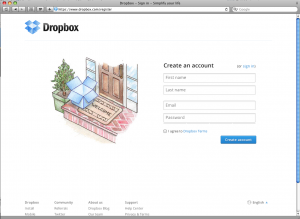
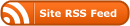
0 Responses
Stay in touch with the conversation, subscribe to the RSS feed for comments on this post.